Song SettingsGlobal Controller |
This object is used to change the global parameters of the table like the current tempo and the background color. |
TempoRotating the object changes the table tempo. The number of beats per minute (BPMs) is shown every time the value changes. Song SelectorRotating the object changes the current table configuration. The configurations of Songs are stored in the "Documents/ Reactable/ rtp/ SessionTitle.rtp/" folder. |
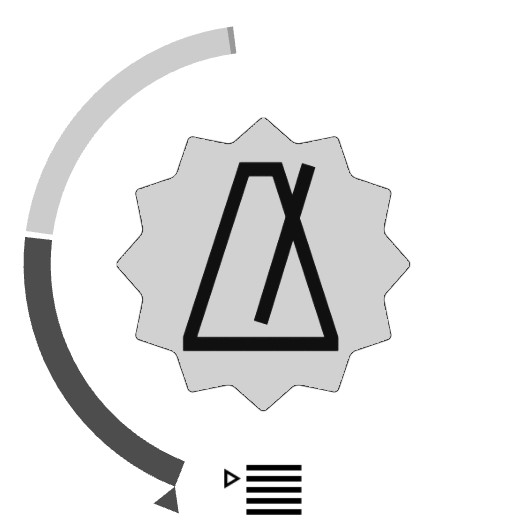 |
SubtypesTempoControls the tempo of the table. Patch SelectorChanges the active table configuration or "patch". To save or load the patches the "Load/Save" panel must be used. Table BackgroundControls the background color and image. |
PanelsSession ChangeChanges the current session. A Reactable session is a collection of patches. More info Patch Load/SaveSaves or loads the currently selected patch. A patch stores the configuration and status of all the objects. Background ColorThe background color of the table defined in Red, Green and Blue values. Background ImageChanges the background image. The images should be stored in the "Documents" folder of the Application. More info |
Song Selector
The Song Selector is used to switch between different table presets without stopping the sound generation. This way the Reactable performance can last as long as the user wishes without interruption. When switching between songs all the objects which are on the table will retain their settings, and these will only switch to the new setting when they are removed from the table and put back again.